*** This method is only applicable to rtl8723be drivers and for Ubuntu users ***
Greeting Folks
Recently I was having an issue with my laptop which supports rtl8723be driver. It was not getting connected to WiFi network. Then I searched a lot and got a solution for it, although it is not permanent but still it will work for two lines of code 🙂
For continuing this process you must do the following things :
First of all go to bios setup and then follow –
System configuration -> Boot option -> Secure boot -> Disable
Then you need to install rtlwifi-linux-firmware, open your terminal and follow these codes
$ sudo add-apt-repository ppa:hanipouspilot/rtlwifi $ sudo apt-get update $ sudo apt-get install rtlwifi-new-dkms linux-firmware
*set your country code( like for India – IN )
$ sudo iw reg set 'your country code'
Do restart your computer once the country code is set
$ sudo iw reg set IN
Now go to the given link and download or clone the zip file from Github. Also extract that file in your home terminal.
Follow these codes :
$ sudo apt-get install linux-headers-$(uname -r) gcc g++ build-essential dkms git (try to install one by one) $ sudo reboot $ cd rtlwifi_new-rock.new_btcoex $ make $ sudo make install $ sudo modprobe -rv rtl8723be
Now copy these following code in your terminal
$ sudo modprobe -v rtl8723be ant_sel=2 $ sudo modprobe -r rtl8723be
$ sudo modprobe rtl8723be
Now your system will be okay with WiFi.
To make it permanent follow these codes :
$ echo "options rtl8723be ant_sel=2 fwlps=0" | sudo tee /etc/modprobe.d/rtl8723be.conf
Hope it worked 🙂
If any problem occurred then please do a comment.
Source : https://chirath02.wordpress.com/
” It’s all fun and games until you lose your WiFi signal “
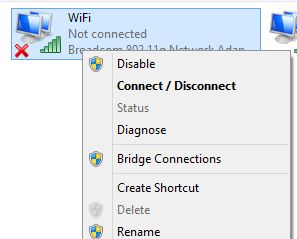
It is “sudo apt-get install rtlwifi-new-dkms linux-firmware” and not “sudo apt-get install rtlwifi-new-dkms linux-firmwar”
LikeLike
Thanks for the suggestions. Check it now. I just updated it with all corrections.
LikeLike
hey it is showing that the directory rtlwifi_new-rock.new_btcoex doesn’t exist. anywhere i could be going wrong??
LikeLike
Hello akash, did you clone the ( rtlwifi_new-rock.new_btcoex ) zip file from github ?
If no then clone or download it from github ( I have already linked it ) and then do the rest of the part.
Thanks for asking your doubt.
LikeLike
Thank a ton!!
I followed each step religiously and its now working flawlessly!!
Earlier other WiFi were not detected now everything WiFi works just like Windows. Thanks again.
1) I have issues with my ethernet driver as well (RTL8101/2/6E) if you can help me in that it will be great.
2) Another one is USB tethering, when it is connected it shows connected but no Internet is available.
Please do help if possible.
Thanks again!!
LikeLike
Hello Swaroop Sadarjoshi,
For your ethernet issue, try doing this command -> $ sudo apt-get install r8168-dkms ( it will install ethernet driver automatically ). If any problem occurs feel free to ask 🙂
LikeLiked by 1 person
Hi there I have the same issue and after executing this tutorial it was working after the first reboot. However the next day I had the same issue back (and I executed the line to make the changes permanent). Now I redo the tutorial but the problem persists, so I am not sure what else to do.
LikeLike
Hello Berto,
If it worked for you for the first time then it means something is wrong with the change you made in /etc/modprobe.d/rtl8723be.conf
Just go to that file and check whether this ( ” options rtl8723be ant_sel=2 fwlps=0 ” ) line is there or not. If not then follow this step -> $ echo “options rtl8723be ant_sel=2 fwlps=0” | sudo tee /etc/modprobe.d/rtl8723be.conf. Thanks for asking your doubt
LikeLike
Something did not work correctly. I believe ‘sudo iw reg set US’ change is not permanent for some reason. i.e. when I do a ‘sudo iw reg get’, the change is not there. I will look into this as a possible root cause and report back.
LikeLike
Hi Steve, did you restart your system after doing ?
LikeLike
I did to no avail.
LikeLike
Nope. I resolved that problem and this solution does not work. Hmm.. Thanks anyway!
LikeLike
Feel free to share your solution here so that we can update this blog with your solution.
LikeLike
My solution was to return the laptop. There were too many issues with the wifi card. Sorry!
LikeLike
Was your wifi card a rtl8723be driver supported or something else? Because this may only work for rtl8723be drivers.
LikeLike
It was a RealTek rtl8723be wifi card.
LikeLike
Then maybe your laptop issue. Anyway, thanks for reaching out.
LikeLike
should I re enable secure boot after installation completes?
LikeLike
Secure boot prevents malicious software applications and “unauthorized” operating systems from loading during the system start-up process. Since your Wi-Fi driver is using a third-party software, you don’t have to enable it.
LikeLike
but that may leave my device vulnerable, any solutions?
LikeLike
I never tried that way but to use any 3rd party software, you will have to disable your secure boot option.
LikeLike
brilliant! you have helped me where many others failed. Thanks!
LikeLike
Glad that you enjoyed the process 🙂
LikeLike